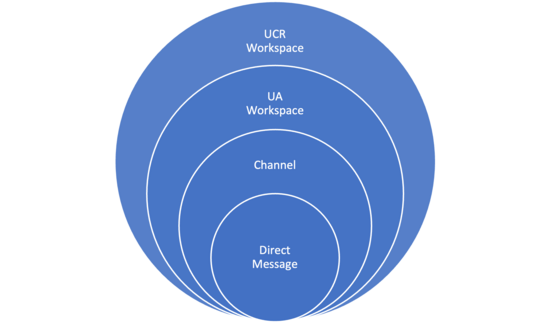UA SLACK GUIDELINES
Welcome to the UA Slack Workspace for UC Riverside. Slack is a messaging and collaboration platform designed to help teams communicate efficiently. It provides a centralized space where team members can share messages, files, and tools. University Advancement uses Slack as a tool to facilitate communication across the division and promote a collaborative and engaging workplace. The following is a quick-start guide for understanding the University Advancement Slack workspace. Additional guides and troubleshooting can be found in the Slack Help Center.
HOW TO JOIN UNIVERSITY ADVANCEMENT WORKSPACE
To join the University Advancement Slack Workspace, you may go to ucr-ua.slack.com
Alternatively, you may visit the UCR Workspace Directory and search for “University Advancement.”
NAVIGATING SLACK
Slack offers different types of chat options to suit different business needs and situations. Below is an image to help visualize the structure of a Slack workspace and a description of how to use each type of chat option.
WORKSPACE
- A workspace is the forum that houses all members of UA and various communication options.
- You may be invited to more than one workspace.
- You may navigate to other workspaces by pressing the drop down arrow next to the workspace title.
CHANNELS
- Channels are dedicated spaces for discussions on specific topics.
- Public channels are open to everyone in the workspace.
- Private channels are accessible only to invited members, and may appear with a lock icon next to the channel name.
- Use channels to keep conversations organized and relevant.
THE UA SLACK WORKSPACE HAS THE FOLLOWING PUBLIC CHANNELS.:
#vcua-ualt-communication
This channel is used exclusively by UALT to share important updates and announcements. This channel is read-only except by UALT members and their designated representatives.
#ua-chit-chat
This channel can be used for general conversation and “watercooler” chit chat with coworkers. Discuss sports, the weather, your daily commute – whatever you’d like! Keep connected with your colleagues.
#ua-collaboration
This channel is used for work-related matters such as team events, requesting training or assistance, or brainstorming ideas for collaboration.
#ua-kudos
This channel is for celebrating our colleagues! Consider giving a shoutout for a job well done, celebrating milestones, or sharing peer-to-peer nominations.
THREADS
- Threads are side conversations within a channel.
- Threads may be used to home in on a specific topic.
- Threads are public, but will not appear in the main channel view or send push notifications unless other members have specifically opted to join.
DIRECT MESSAGES
- Direct messages are chats between you and one or more additional parties.
- Direct messages are private and cannot be viewed or joined by other members of the workspace without being invited.
ADDITIONAL UTILITIES
MENTIONS
- @username will notify a specific person.
- @channel notifies everyone in a specific channel.
- @here notifies only active members.
REACTIONS & EMOJIS
- React to messages using emojis to acknowledge receipt or express reaction quickly.
SHARING FILES & INTEGRATIONS
- Upload and share files directly within Slack.
- Integrate with tools like Google Drive, Outlook, and Zoom for added functionality.
NOTIFICATION MANAGEMENT
- To ensure the University Advancement workspace is helpful rather than a distraction, be sure to use the notification management settings within Slack to adjust notifications in a way that works best for you.
- You may turn off notifications for channels, set notifications to only appear during a certain time, etc.
ETIQUETTE TIPS
- Remember to keep conversation professional and courteous.
- Use appropriate channels for relevant discussions.
- Be mindful of sharing sensitive or confidential information in public channels.
- Consider moving a conversation in a public channel to a thread or direct message when appropriate.
ADDITIONAL RESOURCES & REQUESTS
- Explore Slack’s Help Center for more tips and troubleshooting.
Please watch this UA Tech Talk for more information to learn more about how UA can use slack.
Watch Video: Slack Zoom Talk
Passcode: R%C.6BU@